An Xbox controller
isn’t something I would get when it comes to PC gaming. For me controllers are for
consoles; such as the Dualshock 4 for Playstation 4, and Xbox One controller for the
Xbox One. Mouse and keyboard combo are the
better precision tools for first or third-person shooter games.
But when you
play games like Injustice 2, Final Fantasy X HD Remastered or Forza Motorsport for example, stretching and
doing somersaults with your fingers to reach certain keys, scattered all over
the keyboard seems like a dumb idea. That’s when a controller
makes things a lot easier.
Ok, enough
with the logic behind the controller. So I finally got myself an Xbox One Wireless Controller for (you guessed it) my PC. Thankfully Microsoft made it
available for Windows as well, so installation is a breeze.
 |
| Bear in mind that the Bluetooth wireless capability of the Xbox One wireless controller is only available for Windows 10 right now. |
Controller Design & Ergonomics
The Xbox One
controller isn’t that much different from its predecessor. It
still sports the similar body form with a sleeker, more geometrical form factor. A bit of weight to it makes it feel like a solid controller. It is just sturdy in the hand.
Although the controller feels solid, the buttons and body material aren't. Buttons are made of plastic and make very loud clacking sounds when you press them, especially the X, Y, A, B buttons. The two L and R buttons however are great. They are also made of plastic but are very silent. Analogue sticks feel great too with textured rubber grips. It is only very annoying when you move the sticks around and they make that same clacking sounds when they hit the edges.
Although the controller feels solid, the buttons and body material aren't. Buttons are made of plastic and make very loud clacking sounds when you press them, especially the X, Y, A, B buttons. The two L and R buttons however are great. They are also made of plastic but are very silent. Analogue sticks feel great too with textured rubber grips. It is only very annoying when you move the sticks around and they make that same clacking sounds when they hit the edges.
 |
| In the box you get the Xbox One Controller, cable, and instruction manual. |
 |
| Front: You can use the controller wired via micro-USB or wireless Bluetooth. |
 |
| Bottom: Where you put your batteries. |
Connecting to your PC via Bluetooth
First turn on your PC and the Bluetooth function. Then turn your Xbox One Wireless Controller by pressing the Xbox logo. Hold it until it starts blinking. Then on your PC, go to your Bluetooth settings and select the controller to pair. That's it.
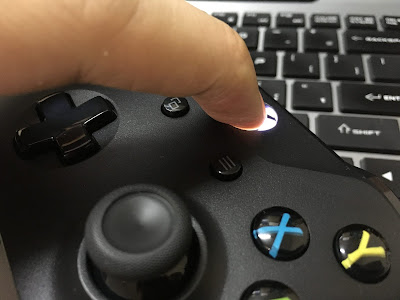 |
| The Xbox logo lights up when you turn it on or attach the cable. |
Connectivity is great with no issues. Microsoft states that you can go as far as 30 feet. I'm not sure if that's true since I game in front of my PC and didn't have gone further than 2 feet away. But the wireless capability does give you more freedom to move around.
Playing it wired though, gives you less hassle of connecting via Bluetooth.
Verdict
The Xbox One Wireless Controller is a more modern, solid take on it predecessor. It has wireless capabilities and the option for you to play games wired or wireless. The only downside is why Microsoft decided to use cheap plastics for the body and X, Y, A, B buttons. They could have gone for a better quality plastic and reduce those annoying clacking sounds that make it feel cheap.
If you are someone who does not mind the downside I mentioned and just want the use of a controller, then this is for you. It is still a very capable controller.
 |
| Game on. And yes, that's Injustice 2. |



